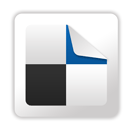 Never thought this EID would turn the best designing period of my life.
After a lot of trial and error I managed to create a social bookmarking
Icons widget using advanced CSS technique. I had consulted a lot of my
friends on how to give an hover effect to social bookmarking icons below
blogger posts using simple CSS but all methods that were suggested
unfortunately did not help. I worked hard using the MBT HTML Editor to find out a way and luckily returned with a successful and unique CSS code that made my EID day an ever forgettable one!
Never thought this EID would turn the best designing period of my life.
After a lot of trial and error I managed to create a social bookmarking
Icons widget using advanced CSS technique. I had consulted a lot of my
friends on how to give an hover effect to social bookmarking icons below
blogger posts using simple CSS but all methods that were suggested
unfortunately did not help. I worked hard using the MBT HTML Editor to find out a way and luckily returned with a successful and unique CSS code that made my EID day an ever forgettable one!
Kindly have a demo of this widget before reading the tutorial. Remember to Hover your mouse cursor over the icons.
This widget uses a total of 20 Icons but believe it or not it is super-fast and loads with in seconds. I merged all 20 Icons into one big image and used CSS Image stripes technique
to make the icons appear at right positions. Fortunately this saves a
lot of load time, because the browser will load all images at once and
doesn’t need to contact the image server several times for uploading the
images.
Now lets add them below each post in blogger ,
- Go To Blogger > Layout > Edit HTML
- Search For ]]></b:skin>
- And paste the code below just above ]]></b:skin>
/*--------MBT Bookmarking Widget (CSS#1)------*/4. Now Check the box “Expand Widget Templates” at the top-right-corner
.mbt-bookmarking a {
display:block;
height:42px;
width:48px;
padding:0 9px;
float:left;
background:transparent url(https://blogger.googleusercontent.com/img/b/R29vZ2xl/AVvXsEjQL6N6GRUelXONVr75MV4PnIQV2p8M_SkBSGJ4kNVf-0UVYLgOVDfXE79SVduLurnGT3E8i1_9z7pmlE0_RJRIpboK6zMj5ODTQtVzVLWXXR9IczUmmSKGoctjmuOakPokyRI2QzsdSBPl/s1600/flapper.jpg) no-repeat;
}
.mbt-bookmarking a.delicious {
background-position:0px 0px;
}
.mbt-bookmarking a.delicious:hover {
background-position:0px -43px;
}
.mbt-bookmarking a.digg {
background-position:0px -86px;
}
.mbt-bookmarking a.digg:hover {
background-position:0px -129px;
}
.mbt-bookmarking a.stumbleupon {
background-position:0px -344px;
}
.mbt-bookmarking a.stumbleupon:hover {
background-position:0px -387px;
}
.mbt-bookmarking a.technorati {
background-position:0px -430px;
}
.mbt-bookmarking a.technorati:hover {
background-position:0px -473px;
}
.mbt-bookmarking a.twitter {
background-position:0px -516px;
}
.mbt-bookmarking a.twitter:hover {
background-position:0px -559px;
}
.mbt-bookmarking a.facebook {
background-position:0px -172px;
}
.mbt-bookmarking a.facebook:hover {
background-position:0px -215px;
}
.mbt-bookmarking a.reddit {
background-position:0px -258px;
}
.mbt-bookmarking a.reddit:hover {
background-position:0px -301px;
}
.mbt-bookmarking a.yahoo {
background-position:0px -602px;
}
.mbt-bookmarking a.yahoo:hover {
background-position:0px -645px;
}
.mbt-bookmarking a.rss {
background-position:0px -774px;
}
.mbt-bookmarking a.rss:hover {
background-position:0px -817px;
}
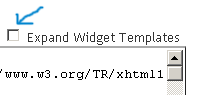
5. Search for this code <data:post.body/> . If you can not find it then search for this one <p><data:post.body/></p> (Tip:- Press Ctrl + F)
6. Just below <data:post.body/> OR <p><data:post.body/></p>, paste this code,
<!--MBT Bookmarking Widget (HTML)--> <div class='mbt-bookmarking'>
<b:if cond='data:blog.pageType == "item"'>
<br/><font color='#289728' face='ms sans serif' size='3'><b>Kindly Bookmark and Share it:</b></font>
<br/><br/>
<!-- Delicious -->
<a class='delicious' expr:href='"http://del.icio.us/post?url=" + data:post.url + "&title=" + data:post.title' rel='external nofollow' target='_blank' title='Add this to Delicious :>'/>
<!--DIGG-->
<a class='digg' expr:href='"http://digg.com/submit?phase=2&url=" + data:post.url' rel='external nofollow' target='_blank' title='Digg this :>'/>
<!--Stumble-->
<a class='stumbleupon' expr:href='"http://www.stumbleupon.com/submit?url=" + data:post.url + "&title=" + data:post.title' rel='external nofollow' target='_blank' title='Stumble this :>'/>
<!-- Technorati -->
<a class='technorati' expr:href='"http://technorati.com/faves?add=" + data:post.url' rel='external nofollow' target='_blank' title='Fave this :>'/>
<!-- Twitter -->
<a class='twitter' expr:href='"http://twitthis.com/twit?url=" + data:post.url + "&title=" + data:post.title' rel='external nofollow' target='_blank' title='Tweet this :>'/>
<!--Facebook-->
<a class='facebook' expr:href='"http://www.facebook.com/sharer.php?u=" + data:post.url + "&t=" + data:post.title' rel='external nofollow' target='_blank' title='Share this on Facebook :>'/>
<!-- Reddit -->
<a class='reddit' expr:href='"http://reddit.com/submit?url=" + data:post.url + "&title=" + data:post.title' rel='external nofollow' target='_blank' title='Bookmark and tag this :>'/>
<!-- Yahoo -->
<a class='yahoo' expr:href='"http://myweb2.search.yahoo.com/myresults/bookmarklet?t=" + data:post.url + "&title=" + data:post.title' rel='external nofollow' target='_blank' title='Bookmark this :>'/>
<a class='rss' expr:href='data:blog.homepageUrl + "feeds/posts/default"'/>
</b:if></div>
You can replace the bolded text in green with any statement you like. You can also change the text colour i.e #289728 with any colour you like. Use our Color Chart for this purpose.
7. Now Finally save your template and view your blog to see a colorful bookmarking widget just below all your posts :>
That’s All!
If you want larger icons approximately about 64px by 64px in size, then paste the following code just above ]]></b:skin> for step#3 instead.
/*--------MBT Bookmarking Widget (CSS#2)------*/
.mbt-bookmarking a {
display:block;
height:55px;
width:64px;
padding:0 5px;
float:left;
position:relative;
background:url(https://blogger.googleusercontent.com/img/b/R29vZ2xl/AVvXsEg0N14wOVUCOrdKwi_e4Fp-FpZ9fyUn4v3KUOQrOahYZyuP9zKSiXRUgXnW8B228jvoa5BsomONhw78HzkwUtMz0ffrNftnjs9W7ZYeYD65qcCQngwWIRKCYvX3Zt0Cda03Tc5xUrvfCcX6/s1600-h/flapper2.jpg) no-repeat;
}
.mbt-bookmarking a.delicious {
background-position:0px 0px;
}
.mbt-bookmarking a.delicious:hover {
background-position:0px -57px;
}
.mbt-bookmarking a.digg {
background-position:0px -114px;
}
.mbt-bookmarking a.digg:hover {
background-position:0px -171px;
}
.mbt-bookmarking a.stumbleupon {
background-position:0px -228px;
}
.mbt-bookmarking a.stumbleupon:hover {
background-position:0px -285px;
}
.mbt-bookmarking a.technorati {
background-position:0px -570px;
}
.mbt-bookmarking a.technorati:hover {
background-position:0px -627px;
}
.mbt-bookmarking a.twitter {
background-position:0px -684px;
}
.mbt-bookmarking a.twitter:hover {
background-position:0px -741px;
}
.mbt-bookmarking a.facebook {
background-position:0px -456px;
}
.mbt-bookmarking a.facebook:hover {
background-position:0px -513px;
}
.post-bookmark a.reddit {
background-position:0px -342px;
}
.mbt-bookmarking a.reddit:hover {
background-position:0px -399px;
}
.mbt-bookmarking a.yahoo {
background-position:0px -798px;
}
.mbt-bookmarking a.yahoo:hover {
background-position:0px -855px;
}
.mbt-bookmarking a.rss {
background-position:0px -912px;
}
.mbt-bookmarking a.rss:hover {
background-position:0px -969px;
}
For this tutorial I used “The Flapper” Icon Set
Do let me know how useful was this tutorial for you. Take care!
No comments:
Post a Comment
www.lochan.in